
What's new
About
Download
License
Screenshots
Manual
Tutorial
Development
Contact


Playing Tick5 (textual version)
Run the textual version tick5tui (or tick5tui.exe on Win32 ) from a console window, you will be prompted to either start a new game or open a saved one.
Start a new game
If you choose to start a new game, you will be prompted to choose a player for black stone (represented by "X" on the textual board.)
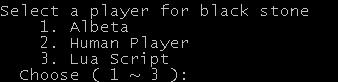
If you choose Albeta, the built-in AI player will play black stone and you need to select a level (see Change Game Options for the meaning of the options. )

If you choose Human Player, you need to type in an ID for the player.

If you choose Lua Script, you will prompted to provide the name of the script file. For example, /home/xmartin/tick5scripts/goofy2.wz.

You will be prompted to do the same things for white stone (represented by "O" on the textual board.)
After you select players for both black and white stone, the game starts running.
Open a saved game
If you choose to open a saved game, you will be prompted to type in the file name of the saved game. For example, /home/xmartin/tick5games/goof_vs_goofy.tick5.

If the saved game wasn't finished when it was saved, it starts running.
Play a game
If you are the human player, you will be prompted to type in the x- and y-coordinte of a move when it's your turn.

After you type in valid x and y, the move will be accepted and the board will be updated.
Instead of typing in x- and y-coodinate, you can press Ctrl-D (hold the Ctrl key and press D) on Linux or Ctrl-Z on Win32, and you will be prompted to the following choices.
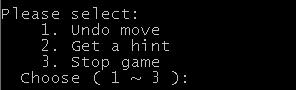
Type in 1 to undo moves. After typing in 2, you will get a hint and be prompted again to make a move.

If you type in 3, the game will be stoped and you will be prompted whether to save the game or not.

If you type in y, you will be prompted for a file name.

When the game ends, you will be prompted to save the game either.
Watch a game
If you let one AI compete against another AI, all you need to do is watching. However, if you are getting tired of the naive moves they are making and want to stop the game, simply press Ctrl-C (hold the Ctrl key and press C) to stop the game. Once the game is stopped, you are prompted weather to save the game or not.
CAUTION: On Win32, the MSYS console window reacts to Ctrl-C differently. It simply kills the game without prompting you to save the game, so your game will be lost. You'd better run from the DOS Prompt window on Win32.